
In this simple and quick tutorial I’m gonna show you how to creating a glossy v-ray material, I use 3ds max 9 and V-Ray 1.5. Let’s go the step 1.
1. Create a new V-Ray Material.
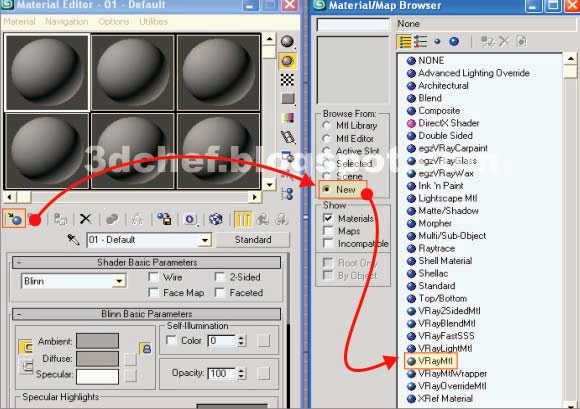
Fig.01

Fig.02
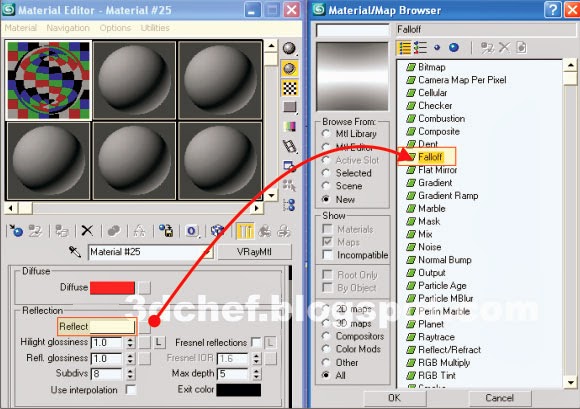
Fig.03
4. Leave the falloff parameter by default, then back again to main material.
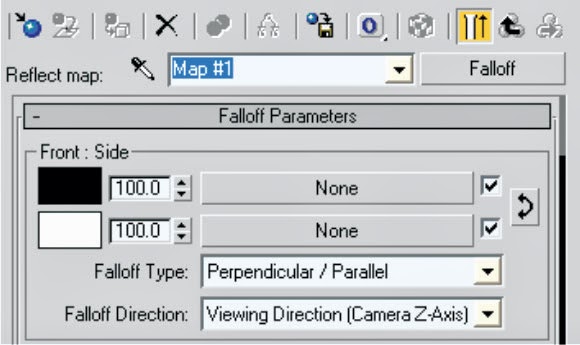
Fig.04
5. Change these parameter, change the ‘Hilight glossiness’ value and turn up the ‘Subdivs’ value to get a smooth material.
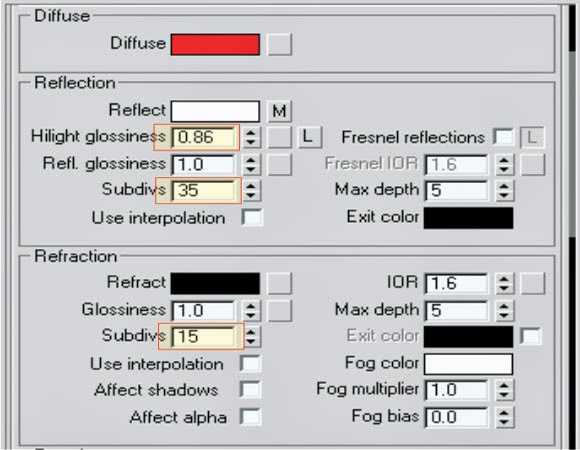
Fig.05
6. Now we have this material, it's fully gloss.
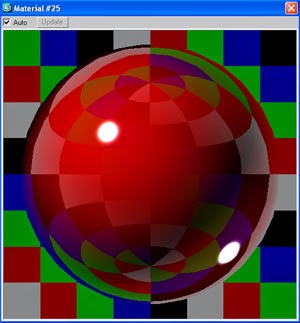
Fig.06
7. That's it..thanks all.







By — Janu Budiman